Release
Before you ship your first release with the ContextSDK, we recommend taking a few steps to validate the integration works as expected.
Step 1: Validate the Context
- Add the following line right after wherever you get access to the
contextobject: - Run your app on a physical iPhone device, not on a simulator
- Navigate to the screen where you access ContextSDK. Make sure all the requirements you've implemented in your app are met (e.g. the user has not purchased the product, the user has not seen the upsell before, etc.).
- You should see the following output printed, with the numbers varying depending on the current context:
✅ Number of Signals: 195 (this number may be higher) ✅ Flow name provided: your_flow_name ✅ Accelerometer Data: Valid 👉 Signal Sample 1: 0.0 (if your device was flat on the table not moving, this should be 0.0) 👉 Signal Sample 2: 0.0059286836 (this should never be exactly 0.0) ✅ Calibration Mode active ✅ ContextSDK License: Active 👉 ContextSDK Version: 4.7.0 - If you notice the ContextSDK version not being 4.7.0, please follow the update instructions.
- Add the following line right after wherever you get access to the
contextobject: - Run your app on a physical iPhone device, not on a simulator
- Navigate to the screen where you access ContextSDK. Make sure all the requirements you've implemented in your app are met (e.g. the user has not purchased the product, the user has not seen the upsell before, etc.).
- You should see the following output printed, with the numbers varying depending on the current context:
✅ Number of Signals: 195 (this number may be higher) ✅ Flow name provided: your_flow_name ✅ Accelerometer Data: Valid 👉 Signal Sample 1: 0.0 (if your device was flat on the table not moving, this should be 0.0) 👉 Signal Sample 2: 0.0059286836 (this should never be exactly 0.0) ✅ Calibration Mode active ✅ ContextSDK License: Active 👉 ContextSDK Version: 4.7.0 - If you notice the ContextSDK version not being 4.7.0, please follow the update instructions.
- Add the following line right after wherever you get access to the
contextobject: - Run your app on a physical iPhone device, not on a simulator
- Navigate to the screen where you access ContextSDK. Make sure all the requirements you've implemented in your app are met (e.g. the user has not purchased the product, the user has not seen the upsell before, etc.).
- You should see the following output printed, with the numbers varying depending on the current context:
✅ Number of Signals: 195 (this number may be higher) ✅ Flow name provided: your_flow_name ✅ Accelerometer Data: Valid 👉 Signal Sample 1: 0.0 (if your device was flat on the table not moving, this should be 0.0) 👉 Signal Sample 2: 0.0059286836 (this should never be exactly 0.0) ✅ Calibration Mode active ✅ ContextSDK License: Active 👉 ContextSDK Version: 4.7.0 - If you notice the ContextSDK version not being 4.7.0, please follow the update instructions.
- Add the following line right after wherever you get access to the
contextobject: - Run your app on a physical iPhone device, not on a simulator
- Navigate to the screen where you access ContextSDK. Make sure all the requirements you've implemented in your app are met (e.g. the user has not purchased the product, the user has not seen the upsell before, etc.).
- You should see the following output printed, with the numbers varying depending on the current context:
✅ Number of Signals: 195 (this number may be higher) ✅ Flow name provided: your_flow_name ✅ Accelerometer Data: Valid 👉 Signal Sample 1: 0.0 (if your device was flat on the table not moving, this should be 0.0) 👉 Signal Sample 2: 0.0059286836 (this should never be exactly 0.0) ✅ Calibration Mode active ✅ ContextSDK License: Active 👉 ContextSDK Version: 4.7.0 - If you notice the ContextSDK version not being 4.7.0, please follow the update instructions.
- Add the following line right after wherever you get access to the
contextobject: - Run your app on a physical iPhone device, not on a simulator
- Navigate to the screen where you access ContextSDK. Make sure all the requirements you've implemented in your app are met (e.g. the user has not purchased the product, the user has not seen the upsell before, etc.).
- You should see the following output printed, with the numbers varying depending on the current context:
✅ Number of Signals: 195 (this number may be higher) ✅ Flow name provided: your_flow_name ✅ Accelerometer Data: Valid 👉 Signal Sample 1: 0.0 (if your device was flat on the table not moving, this should be 0.0) 👉 Signal Sample 2: 0.0059286836 (this should never be exactly 0.0) ✅ Calibration Mode active ✅ ContextSDK License: Active 👉 ContextSDK Version: 4.7.0 - If you notice the ContextSDK version not being 4.7.0, please follow the update instructions.
Step 2: Validate Reporting
Login to the Context Insights Dashboard and verify that the data is being collected correctly.
Step 3: Verify each upsell flow uses a unique flowName
If your app has multiple screens or flows in which the user may upgrade or purchase their account, be sure to use different, unique flowName values (e.g. upsell_prompt, upsell_onboarding, upsell_from_settings_screen, etc.)
We automatically analyze the overlap between different flows, to decide if there should be one, or more models.
Step 4: Verify the moment you access context
It is critical that you create your context object right before you show the upsell prompt within its block. This guarantees that the signals are taken at the correct moment (as context can change quickly), and also allows you to start making decisions once your custom model is ready.
Step 5: Verify you are correctly logging all outcome scenarios
You need to ensure you always log exactly one outcome for each time you access the current context:
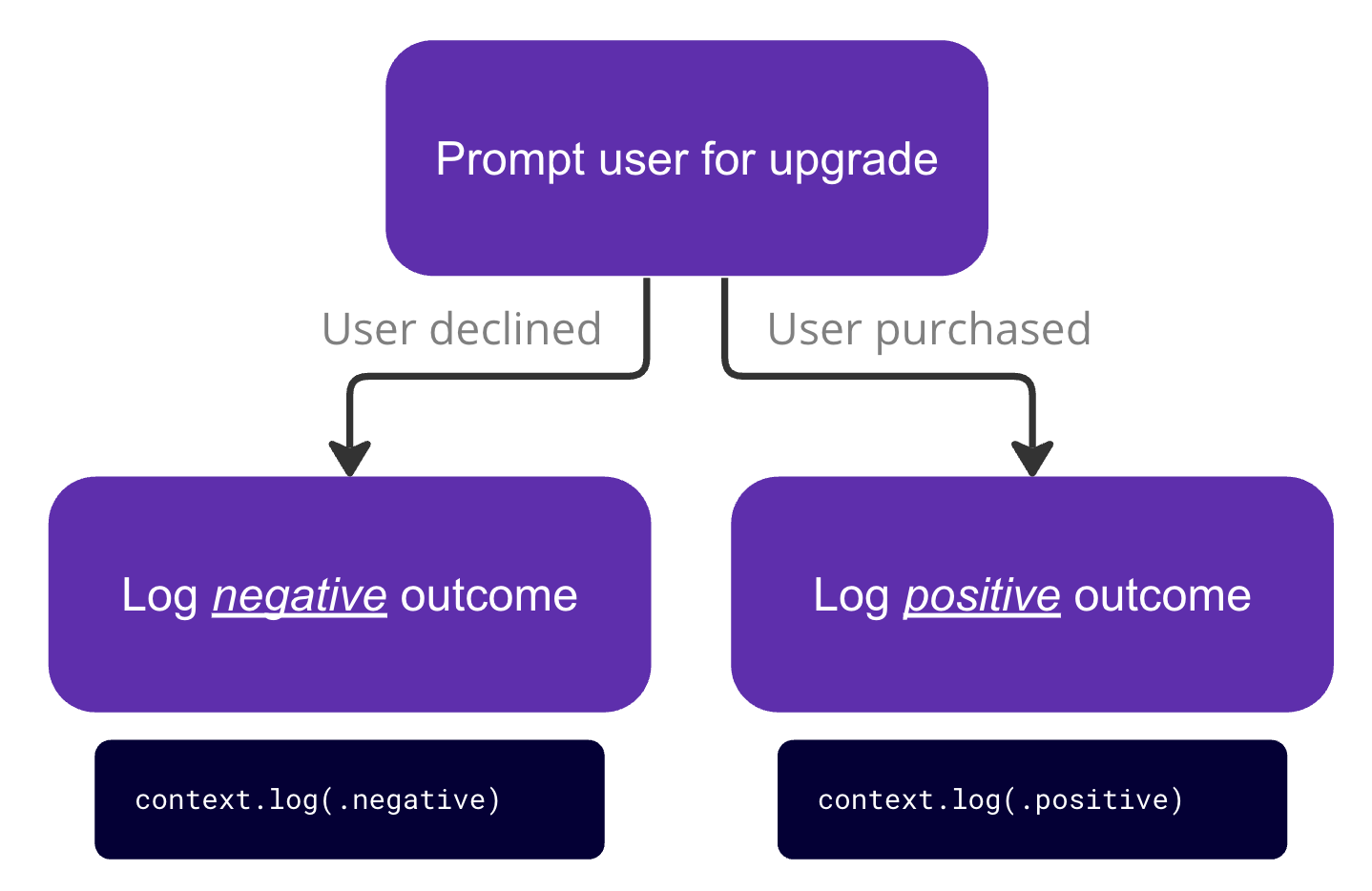
We recommend to only log .positive once the user has finished the purchase. If the user aborts the payment flow, log your context as .negative.
Alternatively, you can be more fine-grained with your logging and use
.positiveInteracted: The user has started the purchase flow, or read more about the offer, but cancelled the payment flow.positiveConverted: The user ended up successfully purchasing the product (all the way through the payment flow)
Step 6: Ensure no ContextSDK errors are logged
When running your app with ContextSDK installed on a real device, ensure that Xcode doesn't print out any ContextSDK related errors (search console logs for "ContextSDK")